Correlation Engine Highlighting Service  Highlight any page
Highlight any page
Contents
- Overview of Highlighting Any Page on the Web
- How the Correlation Engine Highlighting Service Works
- Information Transmitted to Correlation Engine
- Instructions for Creating a Correlation Engine Highlighting Service Bookmarklet
Overview of Highlighting Any Page on the Web
The Correlation Engine Highlighting Service lets you create a "bookmarklet" that sits in your browser toolbar or bookmark list. A "bookmarklet" is a small piece of JavaScript that you add as a bookmark in your browser. When viewing any page on the web, click on the bookmarklet, and the biological terms will be highlighted. You may also use this bookmarklet to preview how highlighting will look on your own web site.
To see how this bookmarklet behaves, click on the "Correlation Engine Highlight" bookmark in the simulated browser below.


Within a few seconds of clicking the above link, biological terms should be underlined. Move your mouse over any of the underlined terms in the above paragraph for more information about that term.
The Correlation Engine Highlighting API can also be used to add one line of JavaScript to pages on your web site, so that all visitors to your page will see that highlighting. An example of how this would look is a modified Wikipedia page. You can learn more about highlighting your own web pages here.
How the Correlation Engine Highlighting Service Works
When you click on the bookmark, a script is loaded from Correlation Engine. The script reads the content of the page, and sends it to Correlation Engine for processing. The Correlation Engine servers will parse the text, looking for terms of biological significance. Those terms will be sent back to your browser, where the JavaScript will look for those terms and highlight them.
When you move your mouse over a term, that term is sent to the Correlation Engine Server. That term is correlated with the text of the page, to find publications, clinical trials, Genomic studies, and other information related to that term, in the context of the original page.
Information Transmitted to Correlation Engine
In order to locate biological terms in your page, and to determine the related information, the Correlation Engine Highlighting Service sends the contents of the entire page to Correlation Engine. Illumina uses this information only to provide The Correlation Engine Highlighting Service. Correlation Engine's handling, possession, and use of this information complies with the Illumina terms of service and privacy policy. Because the contents of the entire page are transmitted to Correlation Engine, you should refrain from using this service when viewing pages which contain sensitive information, including personal information.
Instructions for Creating a Correlation Engine Highlighting Service Bookmarklet
Creating the Correlation Engine Highlighting Service bookmarklet requires the following steps:
- Obtain a Correlation Engine Highlighting Service key and agree to the terms of service. Obtain your key here.
- Add the bookmarklet to your bookmark bar or menu.
- Test your bookmarklet.
- Use your bookmarklet.
Step One: Obtain a Correlation Engine Highlighting Service Key
The Correlation Engine Highlighting Service requires a Correlation Engine Highlighting Service Key.
Get your Correlation Engine Highlighting Service Key
After you have your key, you will return to this page, where you can continue.
Step Two: Add the bookmarklet to your bookmark bar or menu
Since you do not yet have your Correlation Engine Highlighting Service key,the following instructions will refer to "the bookmarklet link". Once you have your key, the instructions will include the actual link.
Instructions for adding the bookmarklet depend on your browser:
Instructions for Firefox
The Correlation Engine Highlighting Service requires FireFox 3 or later.
-
Ensure that the Bookmarks Toolbar is enabled. From the menu select
View>Toolbars, and verify that Bookmarks Toolbar is checked.
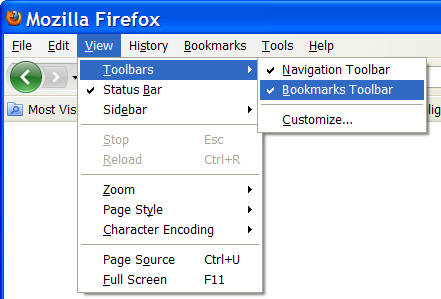
-
Drag
the bookmarklet link
to the Bookmarks Toolbar in your browser.
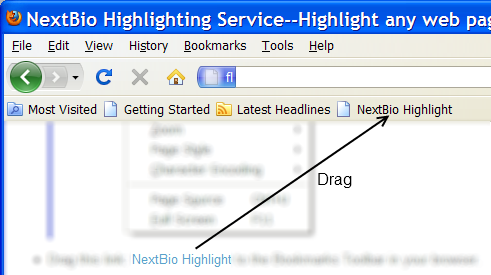
- If you prefer, you may add the bookmarklet to your bookmark menu instead of to the bookmark toolbar. To do so, skip step 1, and right click on the "Correlation Engine Highlight" link from step 2, and select "Bookmark this Link". Then choose a location for the bookmark.
Instructions for Internet Explorer 8
-
Ensure that the Favorites Bar is enabled. From the menu select
View>Toolbars, and verify that Favorites Bar is checked.
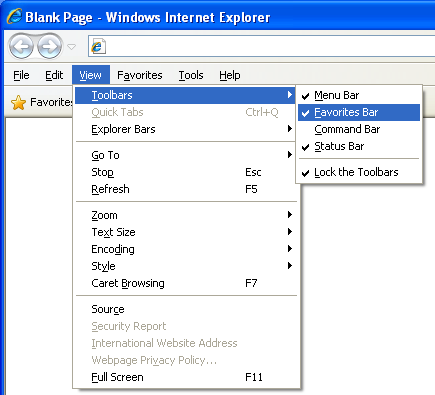
-
Right click on
the bookmarklet link
and select "Add to Favorites..."
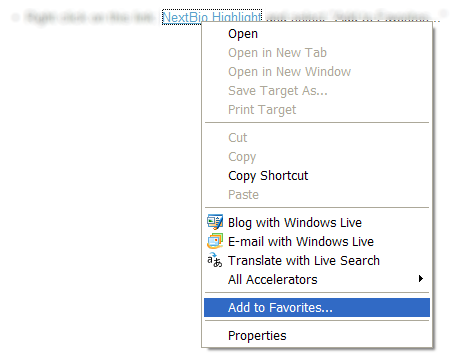
-
If you get the "You are adding a favorite that might not be safe" message, click "Yes".
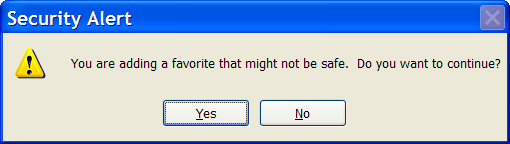
-
On the "Add a Favorite" popup, select "Favorites Bar" from the "Create in:" menu. Then click Add.
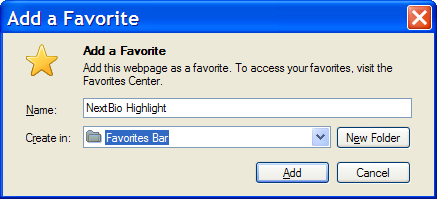
-
The "Correlation Engine Highlight" bookmarklet is now added to your Favorites Bar.
Your Favorites Bar may be in a different place than the picture below.
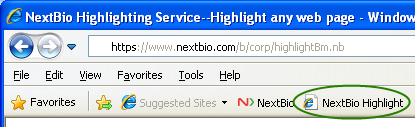
- If you prefer, you may add the bookmarklet to your Favorites menu instead of the Favorites Bar. To do this, skip step 1, and select a destination other than "Favorites Bar" in step 4.
Instructions for Internet Explorer 7
-
Ensure that the Links Bar is enabled. From the menu select
View>Toolbars, and verify that Links is checked.
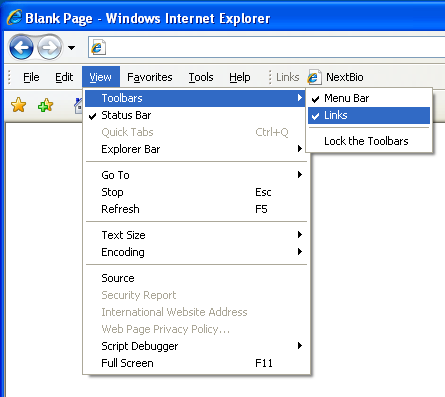
-
Right click on
the bookmarklet link
and select "Add to Favorites..."
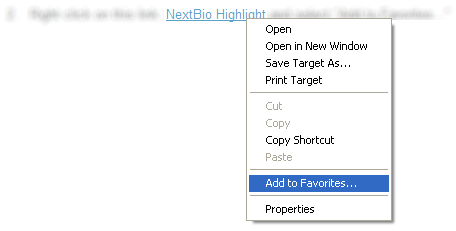
-
If you get the "You are adding a favorite that may not be safe" message, click "Yes".
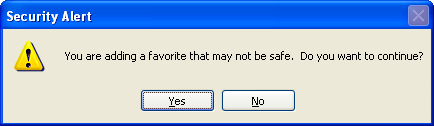
-
On the "Add a Favorite" popup, select "Links" from the "Create in:" menu. Then click Add.
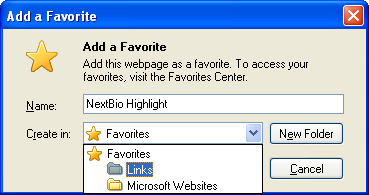
-
The "Correlation Engine Highlight" bookmarklet is now added to your Links Bar.
Your Links Bar may be in a different place than the picture below.

- If you prefer, you may add the bookmarklet to your Favorites menu instead of the Links Bar. To do this, skip step 1, and select a destination other than "Links" in step 4.
Instructions for Internet Explorer 6
-
Ensure that the Links Bar is enabled. From the menu select
View>Toolbars, and verify that Links is checked.
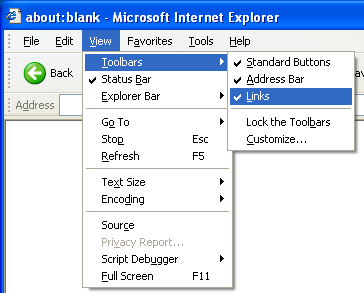
-
Right click on
the bookmarklet link
and select "Add to Favorites..."
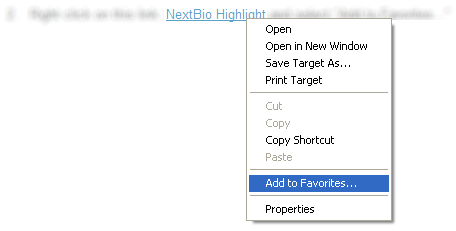
-
If you get the "You are adding a favorite that may not be safe" message, click "Yes".
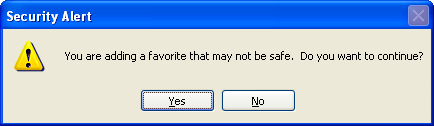
-
On the "Add Favorite" popup, Look at the "Create in:" section. If "Links" is not visible, double click on "Favorites" to expand it. Then select "Links", and click OK.
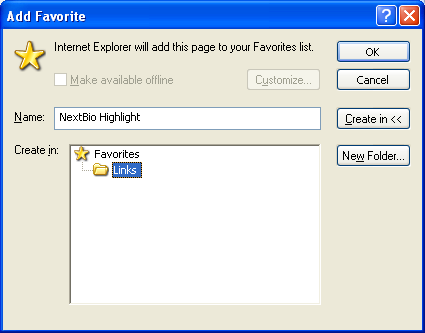
-
The "Correlation Engine Highlight" bookmarklet is now added to your Links Bar.
Your Links Bar may be in a different place than the picture below.
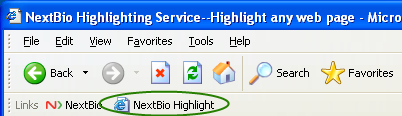
- If you prefer, you may add the bookmarklet to your Favorites menu instead of the Links Bar. To do this, skip step 1, and select a destination other than "Links" in step 4.
Instructions for Chrome
-
Ensure that the bookmarks bar is enabled. Open the wrench menu on the
right, and verify that "Always show bookmarks bar" is checked.
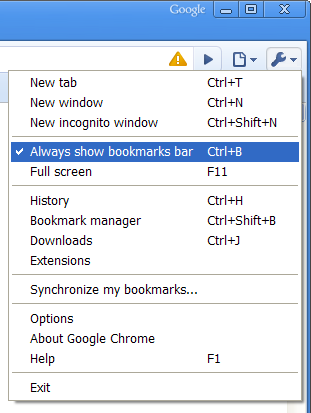
-
Drag
the bookmarklet link
to the bookmarks bar in your browser.
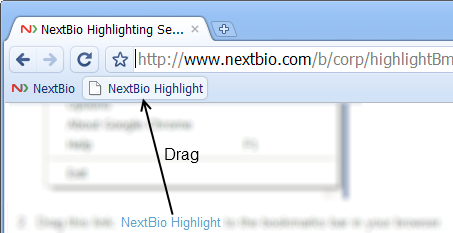
Instructions for Safari
-
Ensure that the Bookmarks Bar is enabled. Open the gear menu on the
right. If the menu has a "Show Bookmarks Bar" entry, click it. If it
has a "Hide Bookmarks Bar", the Bookmarks Bar is already showing, so do
nothing.
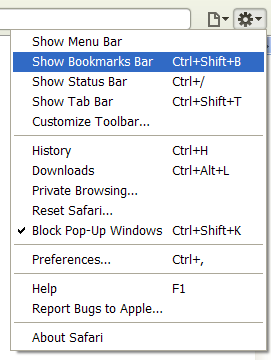
-
Drag
the bookmarklet link
to the Bookmarks Bar in your browser.
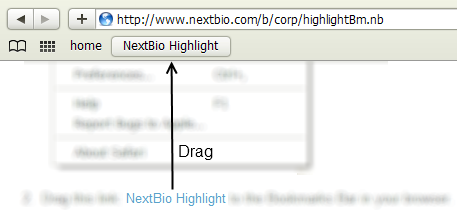
-
When asked for a name for the bookmark, click OK.
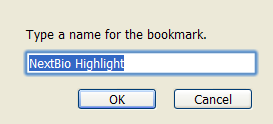
Instructions for Browsers not Listed Here
The Correlation Engine Highlighting Service has been tested with the browsers listed above. If your browser is not listed here, first try clicking on the "Correlation Engine Highlight" link in the simulated browser above, to see if highlighting works with your browser. If it does, follow the instructions for the browser that most closely resembles yours.
Step Three: Test Your Bookmarklet
If the following paragraph is already highlighted with underlines, refresh your browser to clear the highlighting. Then click on the bookmarklet that you just created. The paragraph should highlight within a few seconds. If it doesn't, please see the highlighting FAQ.
ERBB2: This gene encodes a member of the epidermal growth factor (EGF) receptor family of receptor tyrosine kinases. This protein has no ligand binding domain of its own and therefore cannot bind growth factors. However, it does bind tightly to other ligand-bound EGF receptor family members to form a heterodimer, stabilizing ligand binding and enhancing kinase-mediated activation of downstream signalling pathways, such as those involving mitogen-activated protein kinase and phosphatidylinositol-3 kinase. Allelic variations at amino acid positions 654 and 655 of isoform a (positions 624 and 625 of isoform b) have been reported, with the most common allele, Ile654/Ile655, shown here. Amplification and/or overexpression of this gene has been reported in numerous cancers, including breast and ovarian tumors. Alternative splicing results in several additional transcript variants, some encoding different isoforms and others that have not been fully characterized. [provided by RefSeq]
(When you run this test, you may see a warning similar to "This page contains both secure and nonsecure items.". That is due to this page using a secure (https) protocol. You will not see the message on most web pages, and can answer either "Yes" or "No", on pages where you do. See When I highlight a secure (https) page... in the Highlighting FAQ for more information).
Step Four: Use Your Bookmarklet
Browse to any page on the web that contains biological terms. Click on the bookmarklet. The terms on the page should be highlighted. Move your mouse over the terms for more information.